.png)
Posters are a classic, eye-catching and effective way of advertising an event. In this tutorial, we’ll design the layout of a poster advertising a Henna Workshop, inspired by Moroccan art, dusty desert colors, and Arabic calligraphy. This style would apply equally well to a festival event, BBQ or music gig.
We’ll be using Adobe InDesign for this tutorial, placing a graphic created in Adobe Illustrator. Many thanks to Sirine Matta, aka Miss Chatz, for the fantastic henna illustration used in this tutorial.
1. Set Up the Document in InDesign
Step 1
Open InDesign and select File > New Document. In the New Document window set the Intent to Print and set the No. of Pages to 1. Deselect Facing Pages.
Under Page Size select set the width to 10″ and the height to 14.75″. You will also need to set your margins to .25″ and you bleed to .25″ See screenshots below! Then Click create.
.png)
.png)
2. Create Background Texture for Your Poster
When creating posters in InDesign it’s a wise idea to make good use of the Layers panel. This allows you to create a sequence of Layers which build depth to your poster, creating a 3D design. In this tutorial, we’ll be creating 4 Layers. For now, open the Layers panel if not already open (Window > Layers).
Step 1
Click on the Create New Layer icon at the bottom right of the Layers Panel. Since we already have an unnamed layer you can just Double-click the default ‘Layer 1’ name and rename this Layer ‘Paper Background’.
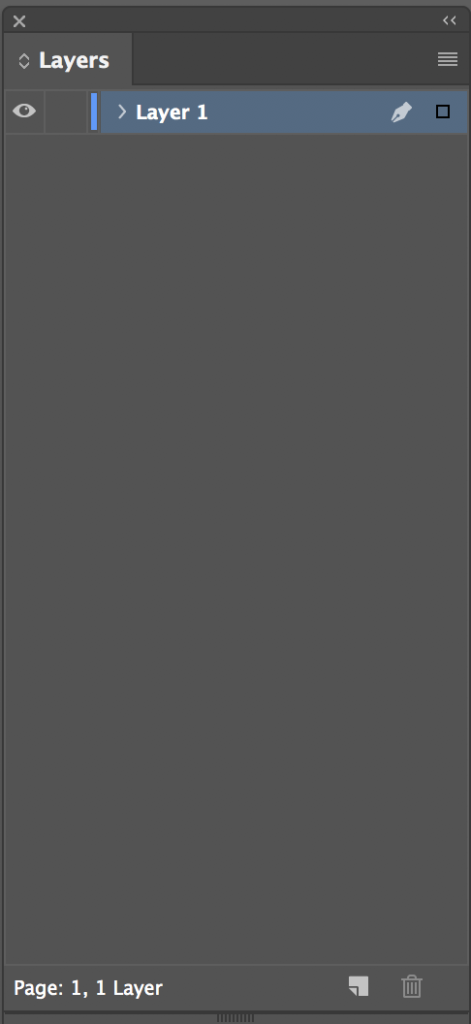
Step 2
Using the Rectangle Frame Tool (F), drag to create a frame which extends to the edges of the bleed, across the whole page.
Go to File > Place and select a textured background image. In this case, I’ve gone for a paper texture. Click Open. Use the Fill Frame Proportionally icon in the top control panel to arrange the background, making sure none of the edges of the paper are visible in the document.
.png)
3. Introduce Background Color and Effects
Step 1
Return to the Layers panel and Lock the ‘Paper Background’ Layer. Click the Create New Layer icon.
Double-click the on the new Layer’s default name and rename this Layer ‘Color and Tiles’.

Step 2
Open the Swatches panel (Window > Color > Swatches) and click on any swatch in the list then click the New Swatch icon at the bottom right of the panel. This will make a copy of the swatch you were on. Double click the copy to adjust the color setting to CMYK Swatch, values C=3, M=81, Y=97, K=0. Click OK.
.png)
Use the Rectangle Tool (M) to create a new frame that, as before, extends to the edges of the bleed on all sides. Set the Fill to the new Swatch you just created.
Go to Object > Effects > Transparency… and set the Mode to Multiply (to bring out some of the background texture in the Layer beneath) and set the Opacity to 70%.
.png)
Step 3
Remaining in the Effects panel, go to the Gradient Feather option on the left-hand side of the panel. In the Options menu set the Type to Radial. To the right of the Gradient Stops slider, there is a small Reverse Gradient icon. Click this to ensure the gradient is lighter towards the inside of the poster. Move the sliders roughly into the position as shown below.
.png)
.png)
4. Create a Moroccan Tiled Border
Step 1
We want to be able to see the Center Point of the Poster more clearly. Drag a horizontal Guide from the top ruler (View > Rulers) downwards to 5″ and drag a second vertical Guide from the left-hand ruler to 7.375″. Using the boxes as guides for where to stop.
.png)
Step 2
Go to the Swatches panel and click the New Swatch icon. Define a new CMYK Swatch, values C=4, M=35, Y=54, K=0. Click OK.
Remaining on the ‘Color and Tiles’ Layer use the Rectangle Tool (M) to create a new frame 9.5″ in Wide and 14.125 in high. Center this on the document, using the guides as a reference point.
Set the Stroke Color of the frame to the new swatch you just created. In the top control panel, next to the Stroke and Fill icons, set the Weight of the Stroke to 8pt and Type to Thick-Thin (you can also set this using the Stroke Panel; Window > Stroke).

Step 3
With the frame selected, go to Edit > Copy and Edit > Paste in Place. Adjust the dimensions of this second frame to Width 7″ and Height 11.675″ and center on the page.
You now have a basic framed border, into which we can insert a decorative tiled pattern for an extra Moroccan touch.

Step 4
Remaining still on the ‘Color and Tiles’ Layer, select the Rectangle Frame Tool (F). Holding Shift, create a small square frame around 1.16″ in Diameter. Fit this snugly into the top right corner between the two border lines.
What you want to create here is a repetitive square element to fill the border and give a tiled effect. In the example here, I traced the outline of a Moroccan ‘star’ tile in Illustrator (using Image Trace in the Black and White Mode) and gave it a uniform Fill in the same sand-colored Swatch I used for the border lines (C=4, M=35, Y=54, K=0). I then saved this as an EPS file with a transparent background.
Go to File > Place, select your EPS image and Click Open. Use the Fill Frame Proportionally icon in the top control panel to arrange the image so that it fits perfectly within the frame.
Go to Object > Effects > Transparency and set the Opacity to 70%.
.png)
Step 5
With the image frame selected, go to Edit > Copy and Edit > Paste. Move this new image frame directly below the first image, and repeat until the border is filled all the way around.
5. Place the Henna Graphic
Step 1
Return to the Layers panel and Lock the ‘Color and Tiles’ Layer. Click Create New Layer and double-click to rename this Layer as ‘Henna Illustration’. Click OK.
.png)
Step 2
Use the Rectangle Frame Tool (F) to create a new frame that extends up to the edge of the bleed on all sides of the page. Go to Edit > Place and select your Henna image, saved as an EPS file with a transparent background; click Open.
Use the Fill Frame Proportionally option in the top control panel to arrange the image centrally in the frame.
Then change the blending mode to multiply. Go to Object > Effects > Transparency and set the MODE o multiply.
.png)
Then change the blending mode to multiply. Go to Object > Effects > Transparency and set the MODE to multiply.
.png)
Step 3
With the image frame selected, go to Edit > Copy. Drag the top edge of the frame downwards to the center point of the document, so just the lower half of the image is showing.
.png)
Step 4
We can apply an Effect to part of the Henna image to give it depth and integrate it with the rest of the design, so it doesn’t look too ‘stuck-on’.
Go to Edit > Paste in Place and drag the bottom edge of this second image frame upwards to the center point of the page, so that just the top half of the image shows in this new frame.

Step 5
Go to Object > Effects > Transparency… and set the Opacity to 75%.
.png)
Go to the Gradient Feather option in the Effects panel and set the Type to Radial. As we did earlier, click the Reverse Gradient icon and move the sliders roughly into the positions indicated below.
.png)
Awesome – your poster’s starting to look great; now let’s add some text!
.png)
6. Add a High-Impact Heading to your Poster!
Step 1
Return to the Layers panel and Lock the ‘Henna Illustration’ Layer. Create a New Layer, as before, and double-click to rename this as ‘Text’. Click OK.
.png)
Step 2
Go to the Swatches panel and click the New Swatch icon. Define a new CMYK Swatch with values C=20, M=100, Y=98, K=11 and rename this ‘Workshop Red’. Click OK.
Create a second new CMYK Swatch, values C=33, M=32, Y=34, K=89 and rename this ‘Henna Black’. Click OK.
Introduce a new text frame using the Type Tool (T) 5.5″ in Width and 3″ in Height. Position this centrally on the page, between the top decorative Henna element and the calligraphic line beneath it. Type ‘Henna (paragraph break) Workshop’ and set the alignment to Align Center.
Select an Arabic-inspired font which still retains English language legibility – Here I’ve used a great free font, XXII Arabian OneNightStand, which is inspired by Arabic calligraphy.
Set the Font of ‘Henna (paragraph break) Workshop’ to XXII Arabian OneNightStand Bold, Size to 75 pt and Leading to 80 pt. Highlight ‘Henna’ alone; set the Font Color to ‘Henna Black’ and adjust the Trackingto 30. Highlight ‘Workshop’ alone; set the Font Color to a red to match the red in the poster and adjust the Tracking to 20.
You can make all these formatting adjustments in the top control panel, under Character Formatting Controls.
.png)
Step 3
You can apply some interesting Effects to text in InDesign, which can mimic the results of some Filters or Effects you would typically use in Photoshop. What would work really nicely here is an Effect to give a subtle 3D look to the heading, as if it had just been created in real ink, which gives the text a slightly raised look.
With the text frame selected (not the text itself), go to Object > Effects > Bevel and Emboss. Under the Structure options, set the Style to inner bevel, Technique to smooth, Direction to up, Size to .0212 in and Soften to 0 and Depth to 100%.
Under the Shading options, set the Angle to 120 degrees, Altitude to 30 degrees, Highlight to multiply with an Opacity of 20% and Shadow to multiply with an opacity of 60%.
.png)
7. Add Typographic Details to Your Poster
You’re going to need to add some information to your poster, perhaps a description of the event, as well as the date, time and location.
Step 1
The henna hands image creates an irregular frame towards the bottom of the poster. We can insert a Text Wrap-effect around them to push the text into a narrow channel between them.
Remaining on the ‘Text’ Layer, use the Ellipse Tool (L) to create an irregular oval over the right hand. Go to Window > Text Wrap and set the wrap to Wrap Around Object shape and the Offset to .375″. Position this oval frame over the main area of the left henna hand illustration.
With the oval frame selected, go to Edit > Copy > Edit > Paste, and move this second oval into a mirrored position over the right henna hand. I have shown the ovals in a bright Fill Color for demonstration here but ensure in your own artwork that the Fill and Stroke of both frames are set to [None].
.png)
Step 2
Use the Type Tool (T) to create a new text frame 6.25″ in Width and 9.5″ in Height. Position this centered in the open space in the middle of the page
You want the text frame to look filled up, and varying the Size, Leading and Tracking of your text is a stylish way to do this. But first, you need to pick a suitable second font. I wanted to use something that was more legible than the Heading font but still retained a Moroccan feel. ParmaPetit is a great choice, particularly as it also looks great in All Caps, making it perfect for posters.
Now you can insert your text!
Enjoy a wonderful day of learning how to create a stunning henna pattern. go home wearing a unique design of your own creation.
jo’s cafe
London
Mon 21st July
at 4:00 pm
Here I went for a 21-word, 8-line description of the event, followed by a paragraph break, the venue, and location, paragraph break, then the date and time. Split the text into chunks of 2-4 words, and vary the Size, Leading and Tracking throughout. You may want to pull out certain phrases in larger type, e.g. in this case ‘Henna Patterns’, that will draw the eye, and reinforce the message of your poster.
.png)
Step 3
Select the Eyedropper Tool (I) and hover over a darker color in the henna illustration. Click once to pick up the Swatch. In the Tools panel double-click on the Fill icon to open the Color Picker window. Click once into the C, M, Y, or K value boxes and click Add CMYK Swatch and then OK.
.png)
Step 4
Apply this new Swatch to the Font Color
Great work – your poster design’s looking amazing! Now read on to export it to print…
.png)
8. Prepare Your Poster for Printing
Step 1
If you’re going to send your poster to a professional printer, you need to export the file as a very high-quality file. Ensure the EPS illustration file you have used is above 300 dpi to ensure a sharp, crisp result.
Go to File > and select Adobe PDF Presets then select high-Quality print
.png) then name your file.
then name your file..png)
Step 2
Under the Marks and Bleeds options, check All Printers’ Marks and Use Document Bleed Settings. Click Export.
.png)
And you’re done! turn the pdf into google classroom!